Method 1 On Desktop
1. First open gmail in your computer web browser or you can also click on the given link http://gmail.com/. If you click on the link then you will send to the gmail inbox if you are logged in.
3. After click on the
compose button, you will see a dialog box in the lower-right of the page of
title “new messages.”
4. Enter the other person’s
gmail address that you want to send your message. Click on the ‘To’ or
‘Recipients’ at the top of the new messages window, then type the gmail address
of the person you want to send your message.
5. Add a subject. Click on
the “subject” field and type the subject whatever your subject to be displayed
to the other users.
6. Enter your text message,
what you want to tell something to others. In the large box below the “Subject”
text box.
7. You can also change the
format of your message if needed. If you want to apply formatting on your text (Italics,
Bold and more). Bold will add more darkness in the selected arts of your text.
Italics will add some attractive things in the text by the use of italics your
test will be see more attractive.
8. Attach a file if
you like. To add a file from your computer, click on the “attachment” icon to
add files at the bottom of the box. If you want to add files then follow the
steps that are given below.
·
Click on the attachment icon. Now select the file you want to attach,
then click on the open button. Your file will be displayed on the window.
icon to
add files at the bottom of the box. If you want to add files then follow the
steps that are given below.
·
Click on the attachment icon. Now select the file you want to attach,
then click on the open button. Your file will be displayed on the window.
9. Click on the send
button. It’s a blue button that was located in the bottom-right corner. Doing
so will send your email to the specified email address(es).Please click here
1. First open gmail in your computer web browser or you can also click on the given link http://gmail.com/. If you click on the link then you will send to the gmail inbox if you are logged in.
3. After click on the
compose button, you will see a dialog box in the lower-right of the page of
title “new messages.”
4. Enter the other person’s
gmail address that you want to send your message. Click on the ‘To’ or
‘Recipients’ at the top of the new messages window, then type the gmail address
of the person you want to send your message.
·
To add multiple gmail address, type in the first gmail address,
and press ‘Tab’ key, and then you will be able to add other gmail address.
5. Add a subject. Click on
the “subject” field and type the subject whatever your subject to be displayed
to the other users.
6. Enter your text message,
what you want to tell something to others. In the large box below the “Subject”
text box.
7. You can also change the
format of your message if needed. If you want to apply formatting on your text (Italics,
Bold and more). Bold will add more darkness in the selected arts of your text.
Italics will add some attractive things in the text by the use of italics your
test will be see more attractive.
8. Attach a file if
you like. To add a file from your computer, click on the “attachment” icon to
add files at the bottom of the box. If you want to add files then follow the
steps that are given below.
icon to
add files at the bottom of the box. If you want to add files then follow the
steps that are given below.
 icon to
add files at the bottom of the box. If you want to add files then follow the
steps that are given below.
icon to
add files at the bottom of the box. If you want to add files then follow the
steps that are given below.
·
Click on the attachment icon. Now select the file you want to attach,
then click on the open button. Your file will be displayed on the window.
9. Click on the send
button. It’s a blue button that was located in the bottom-right corner. Doing
so will send your email to the specified email address(es).Please click here
Method 2 On Mobile
1. Open gmail. Tap on the gmail app icon to open the app, which is look
like the icon that is highlighted in the image given below. This will open your
gmail inbox. If you are logged in.
- If you are not logged in
then enter your google account username and password. If you don't have a
google account, then click on the given link to learn how to create a
google account. Click here
2. Tap on the “compose” ➕ icon, which is located in bottom right corner. After
that you will see a new window of heading “compose”.
3. Enter an email address. Tap on the “To”
box then type the email address of the person whom you want to send message.
4. Enter a subject. Type the subject of your email in the “subject” box.
- Generally, a subject should be displayed the topic of your mail in few
words.
5. Enter your email message. Tap on the “compose
email” box, then type the message you want to send to others
- Tap
 at the top of the screen beside the text “compose”.
at the top of the screen beside the text “compose”.
- Tap attach file.
- Select the files or photos you want to use.
1. Open gmail. Tap on the gmail app icon to open the app, which is look
like the icon that is highlighted in the image given below. This will open your
gmail inbox. If you are logged in.
- If you are not logged in
then enter your google account username and password. If you don't have a
google account, then click on the given link to learn how to create a
google account. Click here
2. Tap on the “compose” ➕ icon, which is located in bottom right corner. After
that you will see a new window of heading “compose”.
3. Enter an email address. Tap on the “To”
box then type the email address of the person whom you want to send message.
4. Enter a subject. Type the subject of your email in the “subject” box.
- Generally, a subject should be displayed the topic of your mail in few
words.
5. Enter your email message. Tap on the “compose
email” box, then type the message you want to send to others
6. Add files and photos In the email message. If you want to add photos then
follow the steps that are given below.
- Tap
 at the top of the screen beside the text “compose”.
at the top of the screen beside the text “compose”. - Tap attach file.
- Select the files or photos you want to use.
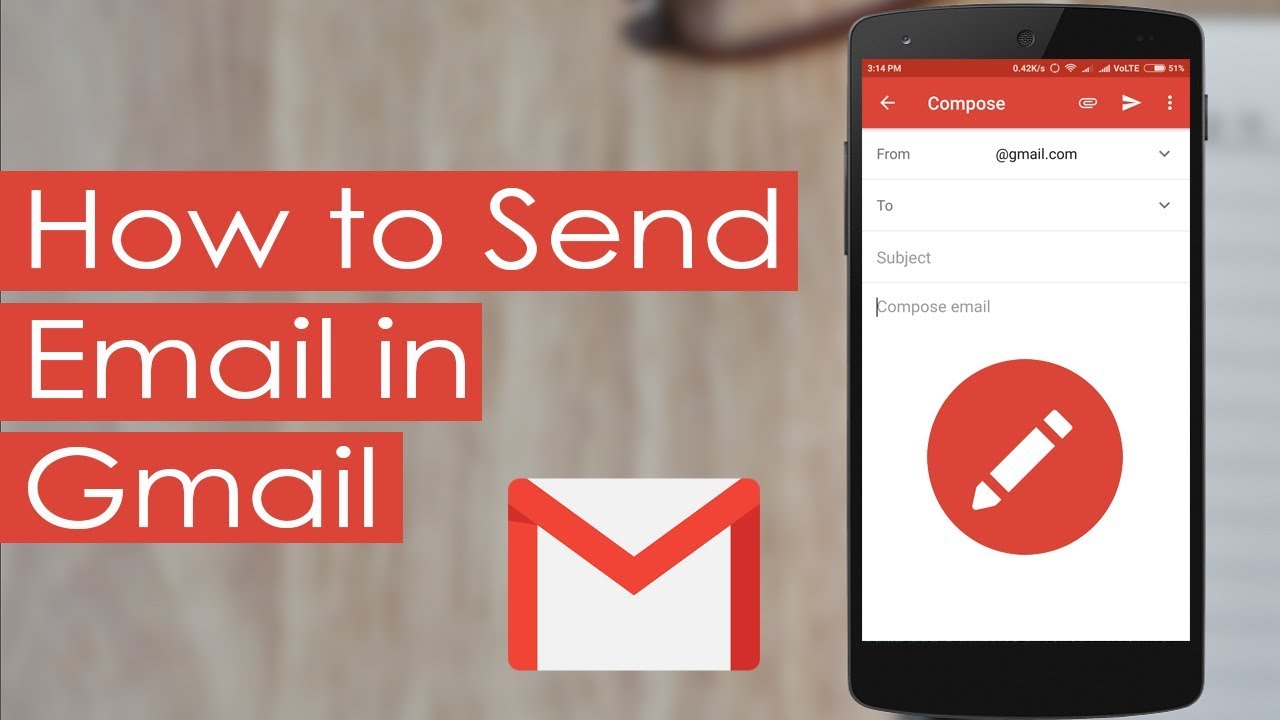
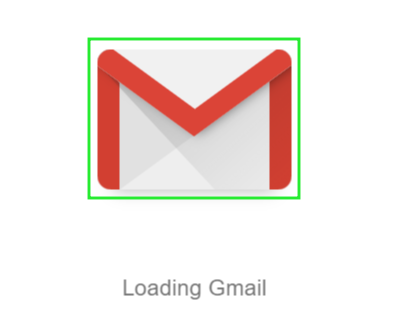










0 Comments